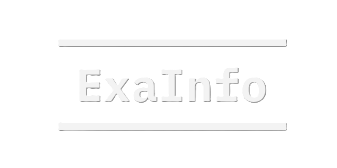When people think of modern mobile app design, they often picture smooth animations, intuitive navigation, and clean typography. Yet one subtle design element has become increasingly popular in leading apps: text blur.
At first, blurring text sounds counterintuitive — why would developers make content unreadable? But in practice, apps like Netflix, Tinder, Google Pay, and Medium use blurred text strategically to protect sensitive data, enforce paywalls, or enhance UI transitions.
This article explores what text blur is, why it matters for user experience, and how to implement a custom text blur solution in React Native.
The Problem: No Built-in Text Blur in React Native
React Native’s <Text> component doesn’t include a direct blur property. In other words, developers can’t simply write <Text blur={true} /> to obscure content.
This limitation creates a challenge for teams building apps that rely on blurring for security, monetization, or polished user experience. Without a workaround, developers may feel forced to drop the feature, leaving their apps behind competitors.
What is Text Blur?
Text blur is a visual effect that softens the edges of text, making content unreadable while still showing that something exists beneath.
Common use cases include:
- Subscription paywalls — Netflix blurs show descriptions for non-subscribed users. Tinder blurs profile details until premium features are unlocked.
- Sensitive information — Google Pay or Paytm blur balances and card numbers until tapped.
- Loading states — Instagram and news apps blur captions or previews while waiting for content to load.
A Custom Solution for React Native
Because React Native doesn’t offer text blur out of the box, developers can simulate the effect using layered text components. By rendering multiple overlapping text layers with low opacity and slight offsets, you can mimic a blurred appearance.
Here’s a simple implementation:
// HeavyFakeBlurText.tsx
import React from "react";
import { View, Text as RNText } from "react-native";
export function HeavyFakeBlurText({
children,
style,
}: {
children: string;
style?: any;
}) {
const offsets = [-4, -3, -2, -1, 0, 1, 2, 3, 4];
return (
<View style={{ position: "relative" }}>
{offsets.flatMap((dx) =>
offsets.map((dy) => (
<RNText
key={`${dx},${dy}`}
style={[
style,
{
position: "absolute",
left: dx,
top: dy,
color: "#FFFFFF",
opacity: 0.05,
},
]}
>
{children}
</RNText>
))
)}
<RNText style={[style, { color: "rgba(255,255,255,0.15)" }]}>
{children}
</RNText>
</View>
);
}
Example Usage
import React from "react";
import { View, Text as RNText, StyleSheet, StatusBar } from "react-native";
import { HeavyFakeBlurText } from "./HeavyFakeBlurText";
export default function App() {
return (
<View style={styles.container}>
<StatusBar barStyle="light-content" />
<RNText style={styles.label}>Price</RNText>
<HeavyFakeBlurText style={styles.price}>$600</HeavyFakeBlurText>
</View>
);
}
const styles = StyleSheet.create({
container: {
flex: 1,
backgroundColor: "#0B2458",
alignItems: "center",
justifyContent: "center",
},
label: {
color: "#FFFFFF",
fontSize: 28,
fontWeight: "700",
},
price: {
fontSize: 42,
fontWeight: "800",
letterSpacing: 0.5,
textAlign: "center",
},
});
Advantages of This Approach
- Works without external libraries
- Compatible with both iOS and Android
- Can be easily integrated into any component
- Adjustable opacity, offsets, and colors for custom blur levels
This approach is particularly useful in subscription platforms, fintech apps, and content-driven apps where text blur enhances usability, security, and design consistency.
Conclusion
While React Native does not offer a native blur property for text, developers don’t need to sacrifice this valuable UI effect. By layering text with creative styling, you can simulate blur and deliver an experience similar to leading apps.
Blurring may seem like a small design detail, but it plays a big role in modern app development — protecting sensitive data, supporting monetization strategies, and elevating overall user experience.